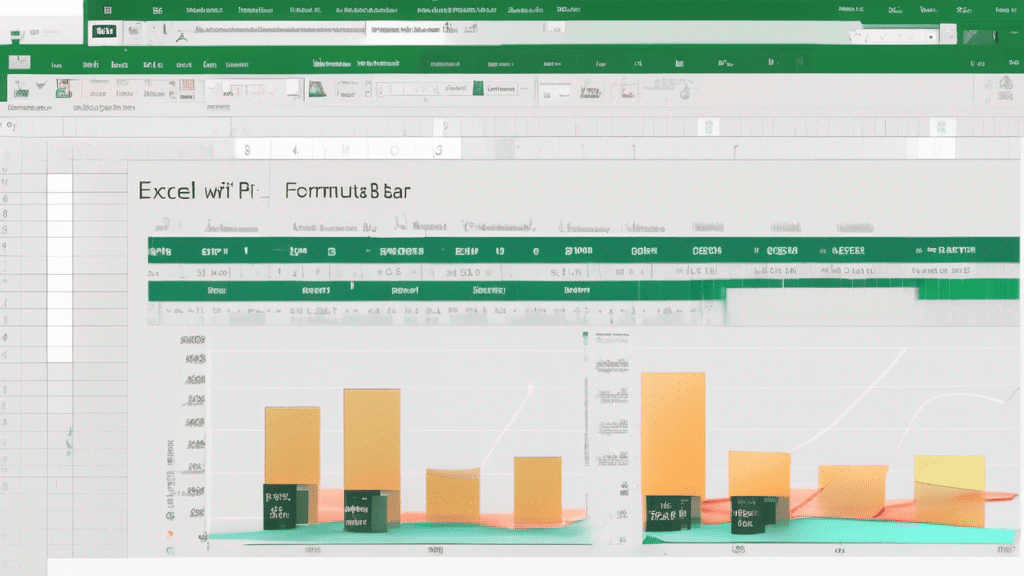As the name suggests, per cent means “per 100”. A percentage in Excel means a number that expresses as a fraction of 100.
Formula= (Sum of marks obtained/ Total marks)*100
Explanation with Example Questions:
Carly is very nervous on the way home as her result is not the way she expected. She doesn’t know how her mother would react after seeing her marks.
After reaching home, she tries to sneak into her room, but Brenda sees her. “How was your result today! Carly”, Brenda asks. With her face down hands over her mark sheet to her mother.
But contrary to her expectations, Brenda pats her back and offers her favourite cookies. Being confused by her mother’s behaviour, Carly asks, “Mom, are you happy with my marks? I thought you would scold me and punish me.”
Brenda laughs and says, “No! My girl marks are not that important, but learning and trying are.”
When Brenda saw the report card, there were only marks and no percentage. So, to teach Carly a new Excel concept and boost her morale, she gave her some questions to solve.
- Calculate the total of marks obtained by Carly.
- Calculate the Percentage using the standard formula.
- Calculate Percentage using the Excel Shortcut (to be taught by Brenda).
Now, coming to the answers to the questions
Calculate the Total of Marks obtained by Carly:
Formula: SUM(E4:E9)
Above, Carly calculated the total of her marks using the SUM function. The answer that we get is 483.
Calculate the Percentage using the Standard Formula:
Formula: (H5/H6)*100
Carly was also able to calculate the percentage in excel using the standard division formula.
Answer: 80.5
Calculate Percentage using the Excel Shortcut:
As shown by Carly in the video, we can actually use this as a shortcut to calculate the percentage in Excel. We don’t need to multiply the (marks obtained/ Total Marks) by 100.
Go to the above menu and change the option from General to Percentage as shown in both the video and the image. If we don’t change the option of the cell, then the answer will be in decimal, not percent.
Formula: H5/H6
Answer: 80.5
After all this, Carly gets a little happy as her overall percentage is not as bad as she was thinking. Brenda also gets happy after seeing her little girl happy.