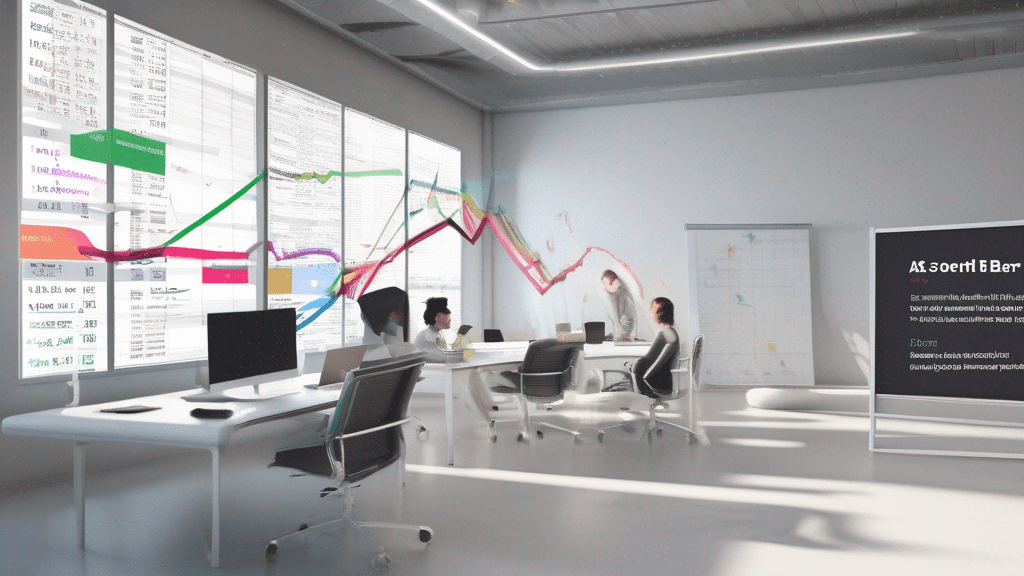Learning how to write IF and IFS formulas in Excel can supercharge your productivity. Whether you’re building dynamic financial models, automating data entry, or analyzing complex conditions, these formulas are your go-to tools. In this guide, we’ll break it down with step-by-step instructions, formulas, real-world examples, and a handy cheat sheet.
What is the IF Formula in Excel?
The IF formula in Excel allows you to test a condition and return different values based on whether the condition is TRUE or FALSE.
=IF(condition, value_if_true, value_if_false)✔ Example:
=IF(A2>=60, "Pass", "Fail")This formula checks if the value in A2 is greater than or equal to 60. If yes, it returns “Pass”; otherwise, it returns “Fail.”
What is the IFS Formula in Excel?
The IFS function simplifies multiple IF statements by evaluating multiple conditions sequentially.
=IFS(condition1, value1, condition2, value2, ...)✔ Example:
=IFS(A2>=90, "A", A2>=80, "B", A2>=70, "C", A2<70, "F")This replaces nested IFs and makes the formula much cleaner and easier to read.
IF vs. IFS Comparison Table
| Feature | IF Function | IFS Function |
|---|---|---|
| Introduced In | All Excel versions | Excel 2016+ |
| Syntax Simplicity | Complex for multiple conditions | Simplified for multiple conditions |
| Error-Prone | High when nested | Low due to sequential structure |
| Best Use Case | Single condition decisions | Multiple graded decisions |
Real-World Use Case: HR Department
Let’s say an HR team needs to evaluate bonus eligibility based on performance ratings:
=IFS(B2="Excellent", "20%", B2="Good", "10%", B2="Average", "5%", B2="Poor", "0%")This formula auto-assigns bonus percentages based on performance labels without nested IF headaches.
Advanced IF Formula: Nested IF
=IF(A2>=90, "A", IF(A2>=80, "B", IF(A2>=70, "C", "F")))This is functional but becomes hard to manage for 4+ conditions. This is where IFS wins.
Dynamic Data with IF + AND/OR
=IF(AND(A2>=60, B2>=60), "Eligible", "Not Eligible")Combines two conditions. You can also use OR instead of AND depending on your logic.
️ Troubleshooting Common IF/IFS Errors
- #VALUE! – Check your data types; you might be comparing text with numbers.
- #N/A – Used with lookup functions improperly.
- #NAME? – Misspelled formula name or range.
Excel Cheat Sheet for IF/IFS Formulas
| Use Case | Formula | Description |
|---|---|---|
| Pass/Fail Test | =IF(A1>=60, “Pass”, “Fail”) | Basic condition check |
| Multi-grade evaluation | =IFS(A1>90, “A”, A1>80, “B”, A1>70, “C”) | Replaces nested IFs |
| Age Check | =IF(A1>=18, “Adult”, “Minor”) | Age-based classification |
| Bonus Eligibility | =IF(AND(A1>=75, B1=”Yes”), “Bonus”, “No Bonus”) | Multiple conditions with AND |
Case Study: Sales Department
A sales team uses an IFS formula to assign commission tiers:
=IFS(C2>=50000, "20%", C2>=30000, "15%", C2>=10000, "10%", C2<10000, "5%")This helps automate commission calculations without manual checking.
FAQs
1. Can I use IFS with text values?
Yes. IFS works with both numbers and text. Just make sure to use quotation marks for text comparisons.
2. What happens if no condition in IFS is TRUE?
Excel returns #N/A. To avoid this, always end with a condition that returns a default.
3. Which is better for beginners: IF or IFS?
Start with IF to understand the basics, but switch to IFS for cleaner logic with multiple outcomes.
4. Can I combine IF with VLOOKUP or other functions?
Absolutely. For example: =IF(VLOOKUP(A2, Table, 2, FALSE)>100, "High", "Low")
5. Do IFS formulas slow down Excel?
Not usually, but large datasets with many formulas can impact performance. Use Excel Tables and limit recalculations.
6. How do I test multiple conditions with IF?
Use AND or OR inside your IF: =IF(AND(A1>50, B1="Yes"), "OK", "Review")
Conclusion
Mastering IF and IFS formulas in Excel allows you to build smarter spreadsheets with less hassle. Whether you’re a beginner or want to automate logic for work, this guide covers everything you need to start confidently.
Explore more Excel tutorials and boost your spreadsheet skills today!