Welcome to BudgetExcel
Discover free, customizable Excel templates, step-by-step tutorials, and advanced formulas to plan, track, and analyze your budgets—personal or business—with ease and confidence.
- Downloadable budgeting & forecasting templates
- In-depth video walkthroughs & written guides
- Lookup & analysis functions simplified
- Interactive dashboard examples
- Community Q&A and expert tips

Explore Our Latest Excel Tutorials
Master your spreadsheet skills with step-by-step guides on formulas, functions, data tools, and more.
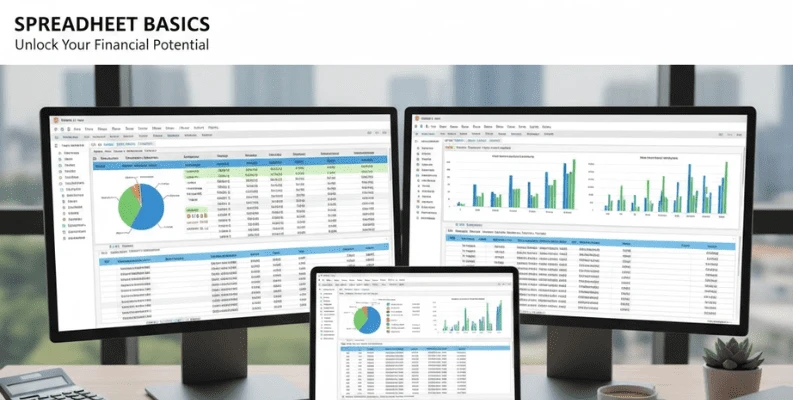
How to make a Spreadsheet in Excel?
Read More →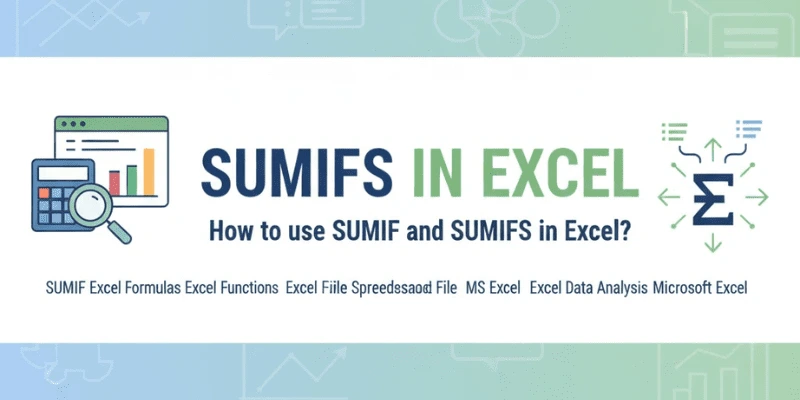
How to use SUMIF and SUMIFS in Excel?
Read More →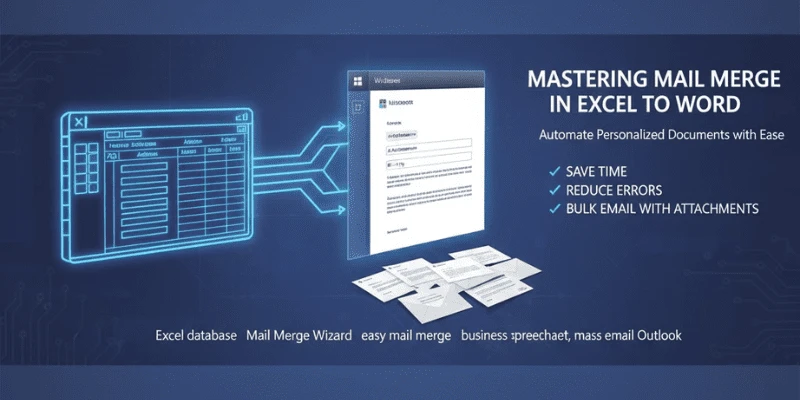
How to Mail Merge in Excel to Word
Read More →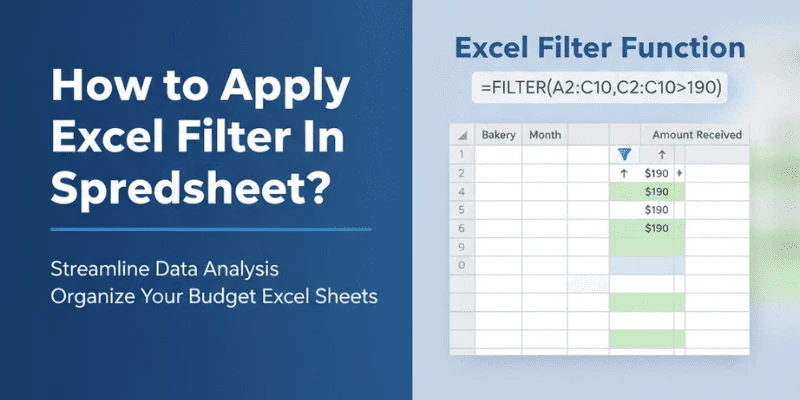
How to use Filter in Excel?
Read More →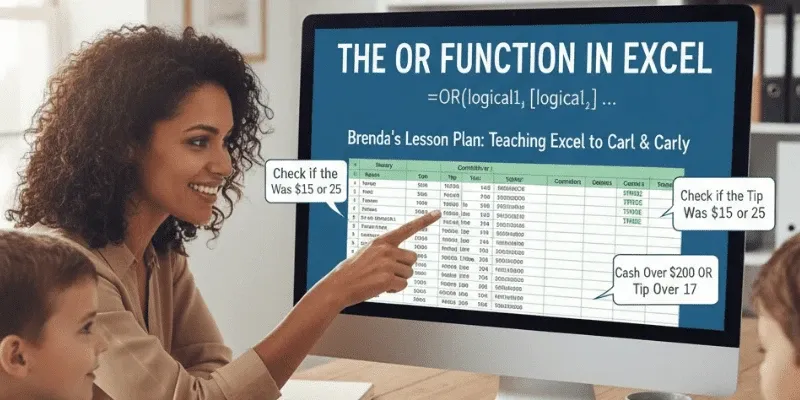
How to use OR function in Excel?
Read More →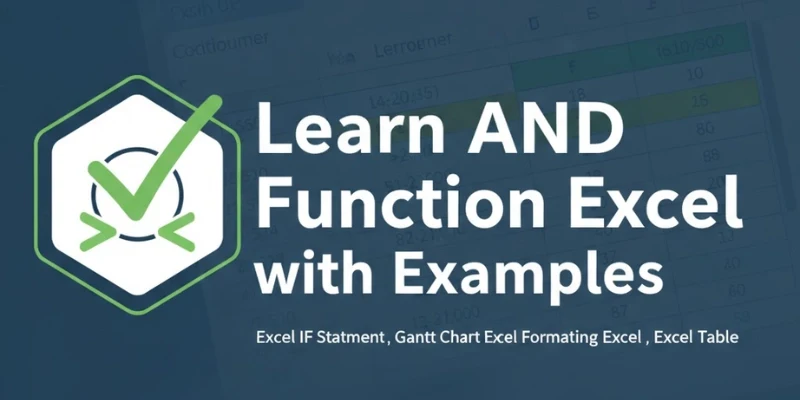
How to use AND function in Excel?
Read More →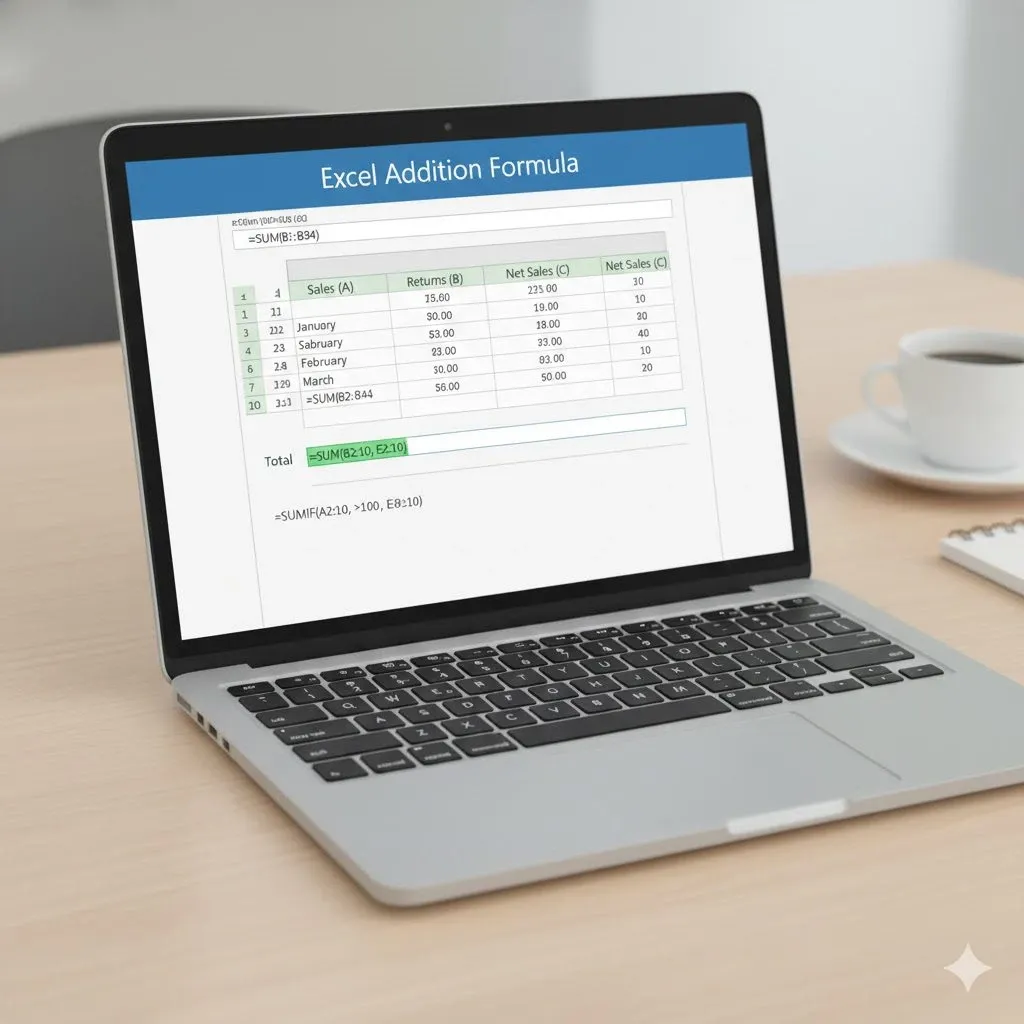
How to use Excel Addition Formula or SUM Formula in Excel?
Read More →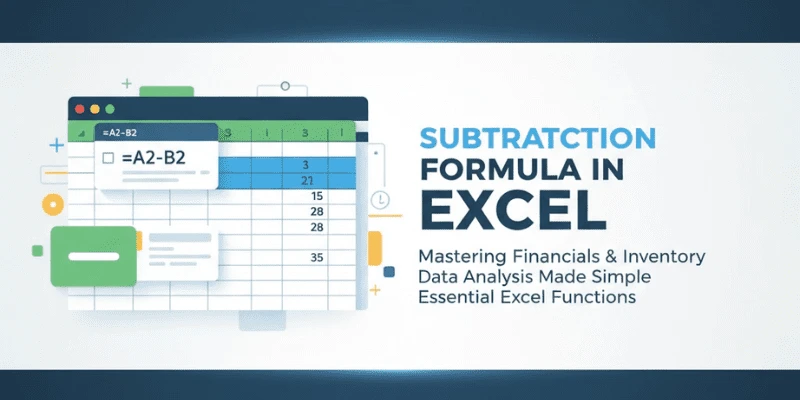
How to use Subtraction Formula in Excel?
Read More →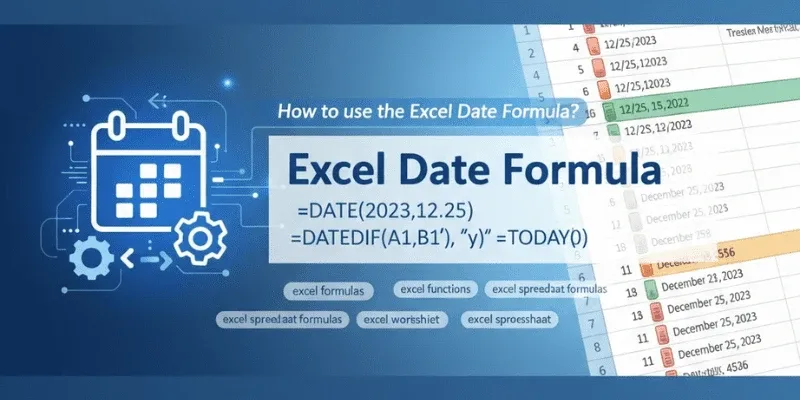
How to use the Excel Date Formula?
Read More →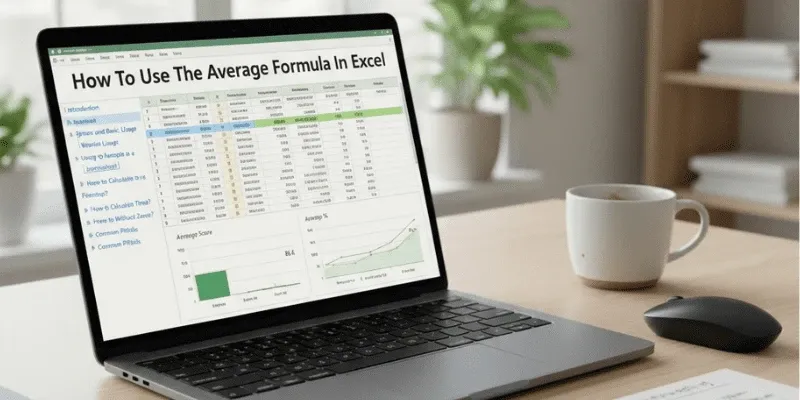
How to use the Average Formula in Excel?
Read More →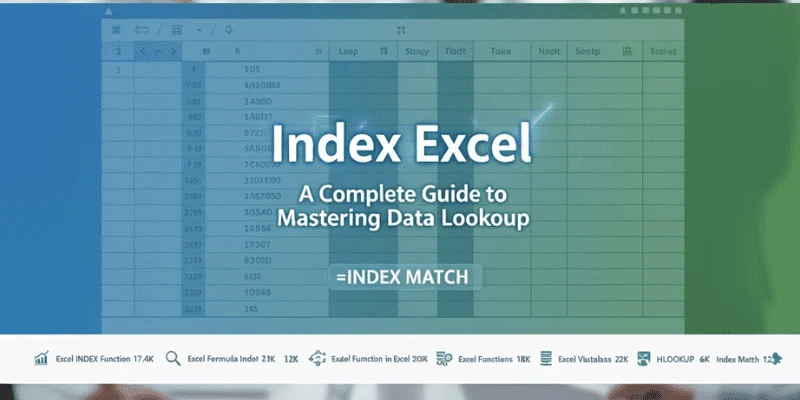
How to use the Index Function in Excel?
Read More →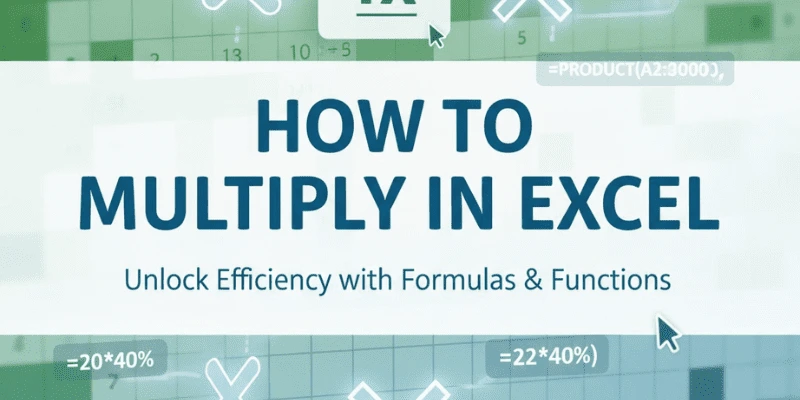
How to use Excel Multiply Formula?
Read More →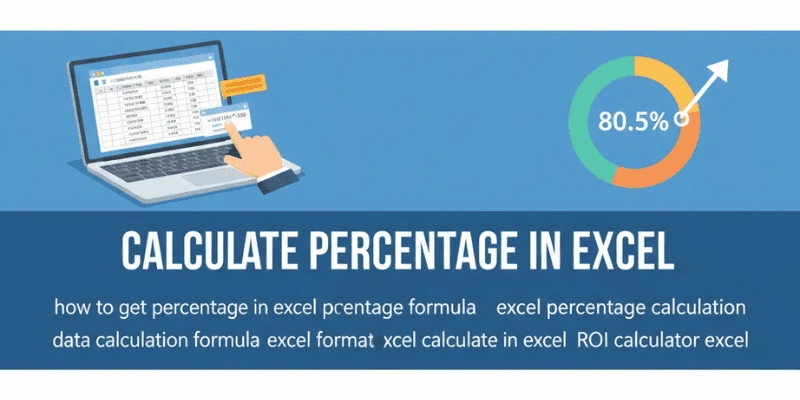
How to Calculate Percentage in Excel?
Read More →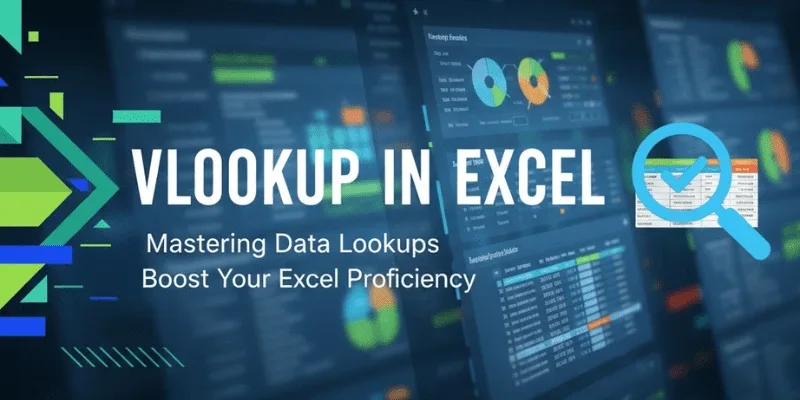
How to use the VLOOKUP in Excel?
Read More →
How to use the Division Formula in Excel?
Read More →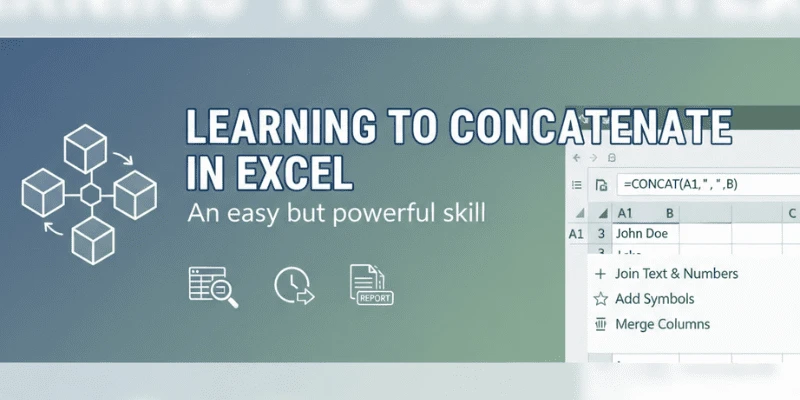
How to Concatenate in Excel?
Read More →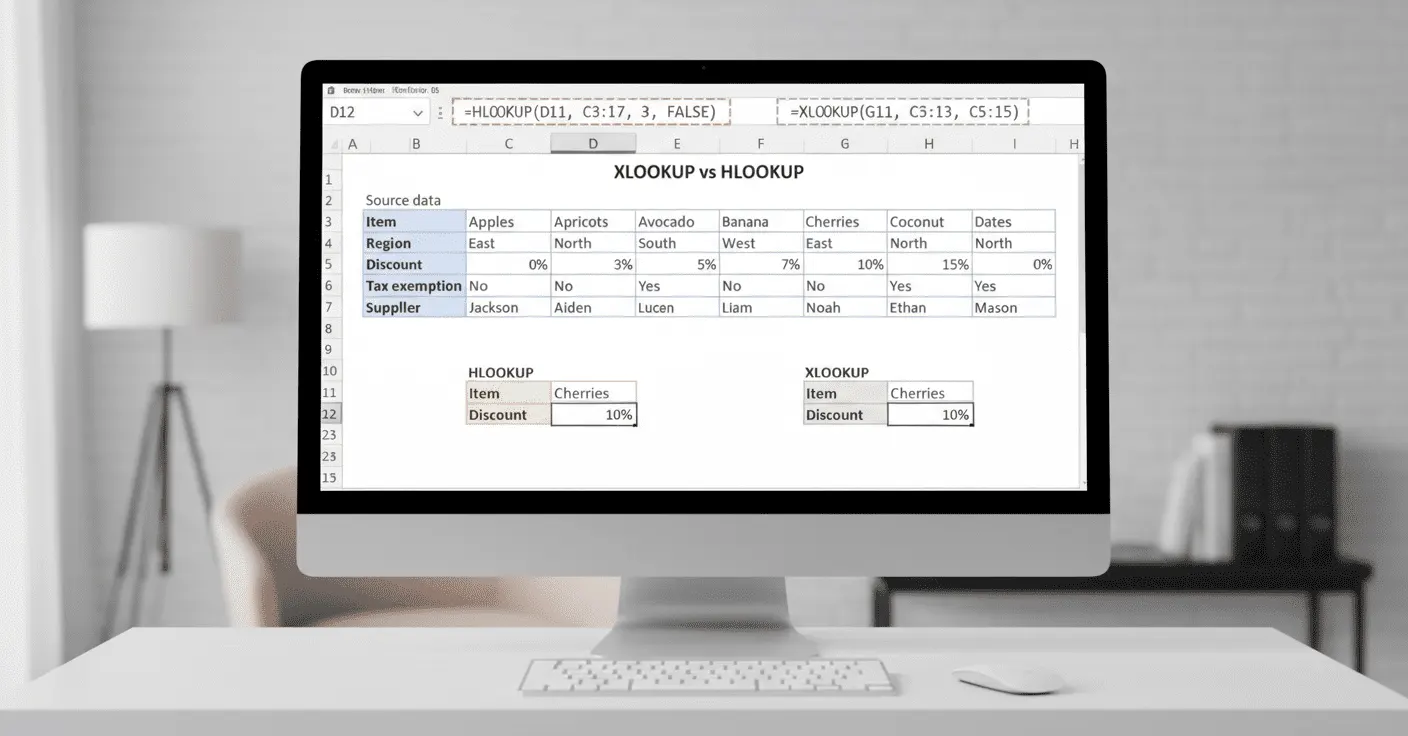
Use of HLOOKUP in Excel and XLOOKUP in Excel?
Read More →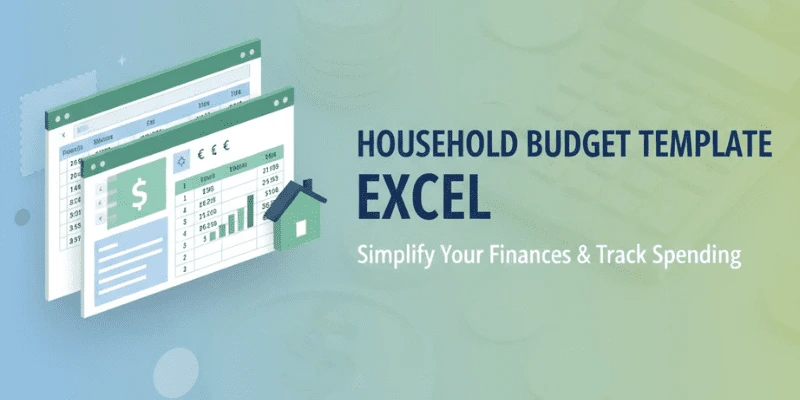
How to Create a Household Budget Template in Excel- Step-by-Step
Read More →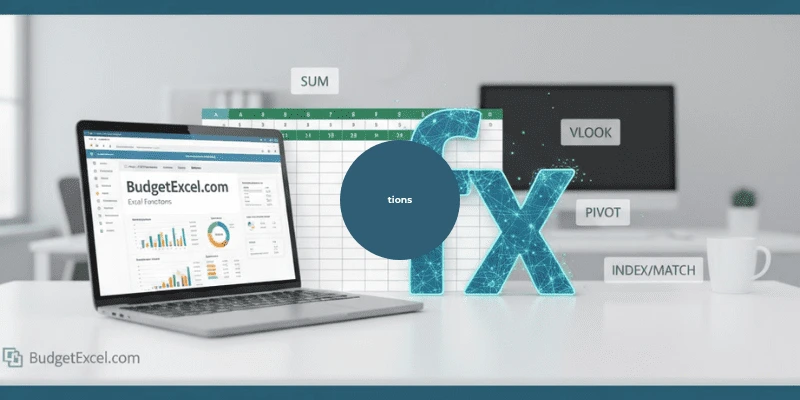
How to Use Excel Functions Like a Pro: A Beginner’s Guide
Read More →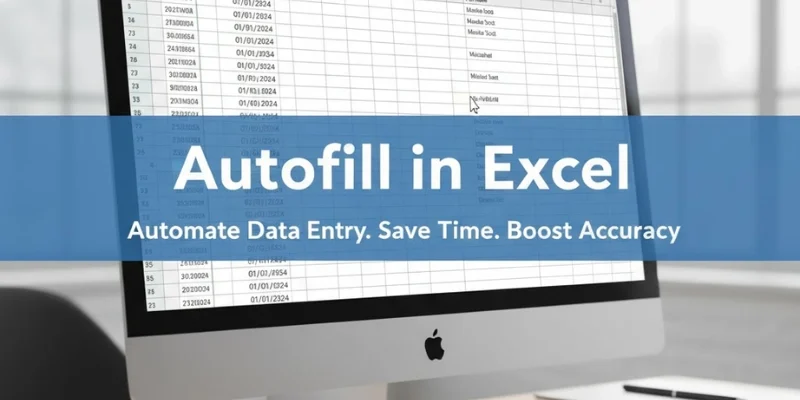
How to Autofill in Excel: Speed Up Data Entry with Smart Techniques
Read More →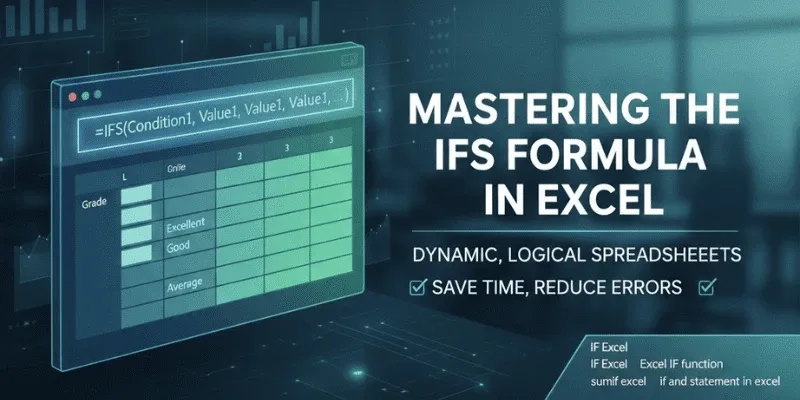
How to Write IF and IFS Formulas in Excel for Dynamic Results
Read More →Spotlight: Top Excel Tutorials
Check out our most in-demand step-by-step Excel guides. Click any to dive right in:
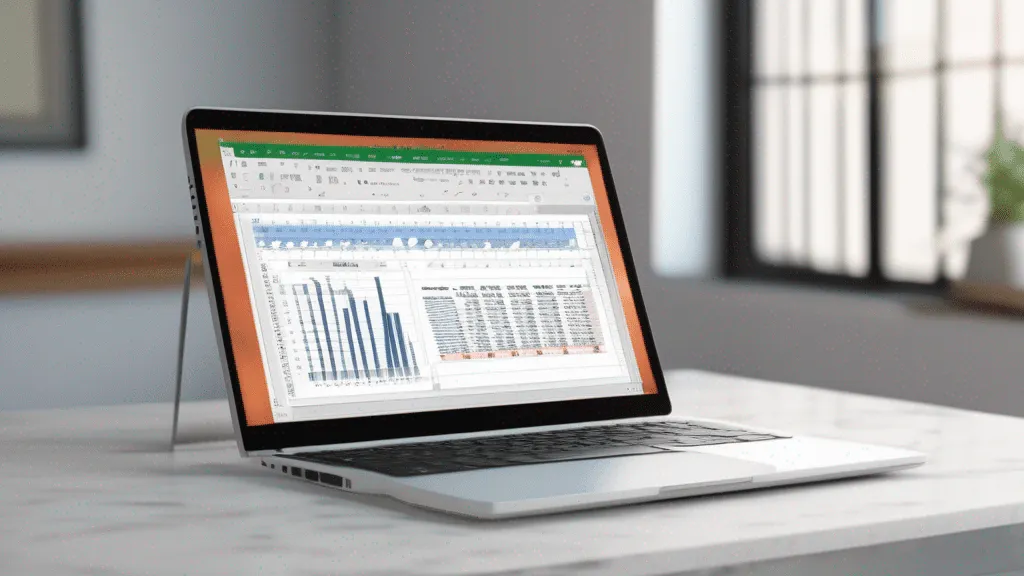
About BudgetExcel
BudgetExcel is your go-to resource for mastering Microsoft Excel. From foundational tutorials to pro-level data strategies, we guide you through every formula, function, and feature so you can handle budgeting, analysis, and reporting with ease.
Whether you’re automating financial models, creating dynamic dashboards, or building custom templates, our step-by-step guides, templates, and cheat-sheets empower you to work smarter and faster in Excel.
Our Mission
At BudgetExcel, our mission is to make Excel understandable, accessible, and fun. We break down complex tasks into clear steps, share real-world examples, and provide interactive resources so users of all levels can achieve spreadsheet mastery.
What We Offer
Our content covers every aspect of Excel, including:
| Category | Description |
|---|---|
| Basic Formulas | SUM, AVERAGE, COUNT, and other essential functions. |
| Lookup & Reference | VLOOKUP, HLOOKUP, INDEX, MATCH, XLOOKUP techniques. |
| Data Tools | Filters, PivotTables, data validation and conditional formatting. |
| Charts & Visualization | Creating and customizing charts for clear insights. |
| Templates & Automation | Downloadable templates, macros, and VBA snippets. |
How to Use This Site
- Browse Tutorials: Navigate by topic—Formulas, Data Tools, Charts—from the main menu.
- Download Templates: Access free Excel templates and example workbooks in each guide.
- Watch Videos: Follow along with our step-by-step video walkthroughs for complex tasks.
- Join the Community: Ask questions and share tips in the comments under every article.
Join Our Newsletter
Subscribe to get weekly Excel tips, exclusive templates, and alerts about new tutorials straight to your inbox.
Stay Connected with BudgetExcel
Never miss an update—subscribe for weekly Excel tutorials, pro tips, and free templates delivered straight to your inbox.
📰 Read Blogs