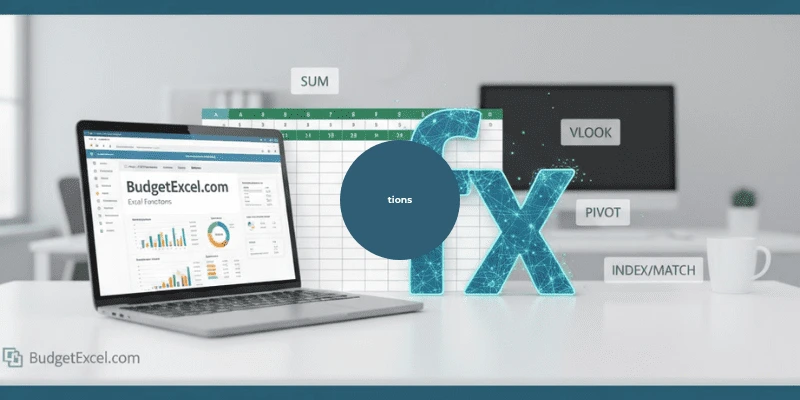Excel functions are ready-made calculations that use specific values, called “arguments,” in a precise sequence in order to produce a result. They are essential because they facilitate difficult calculations, enhance Excel proficiency, and are less time-consuming than calculations with regular formulas. Using Excel for data analysis becomes far more efficient through these built-in Excel functions, especially when working with large databases. Some examples are SUM in order to add, AVERAGE in order to calculate the mean, and COUNT to count numeric cells, the core parts of basic Excel skills.
Saves time: These Excel functions in Excel allow us to perform calculations that would otherwise be tedious and time-consuming if done manually, hence proving the effectiveness of Excel automation.
Boosts precision: Since built-in Excel functions have minimal space to incorporate human errors, they provide accurate Excel analytics and precise results.
Data analysis: Excel functions are ideal for Excel data analysis by helping you to immediately see totals, means, count numbers, and other data facts with no tedious drudgery. Learning Excel functions is a fundamental step toward developing Excel proficiency and Excel skills.
Understanding Excel Functions: The Basics
Excel functions are premade formulas that compute values with the application of the following syntax: an equals sign (=), the name of the function, and the argument in parentheses. In MS Excel for beginners, this forms the backbone of the basic Excel skills. The important Excel functions include SUM, AVERAGE, MIN, and COUNT. These Excel functions significantly streamline calculation operations within the data.
These simplify complex calculations and support Excel automation, enabling users to boost Excel proficiency and accuracy in Excel data analysis. Excel also offers the “Function Arguments” tool to help learners and professionals, making it a key element in any Excel beginner guide designed to improve Excel skills and introduce Excel analytics.
Top Excel Functions Every Beginner Should Master
Learning these basic Excel functions gives beginners the foundation to analyze data, automate simple tasks, and work confidently with spreadsheets in everyday projects.
1. =SUM()

Calculates the total of a collection of numbers.
- Choose the cell either below a set of numbers or to the right of a column of numbers.
- Click the AutoSum button (Σ) on the Home tab or the Formulas tab.
- Excel will intelligently format the =SUM() formula and attempt to guess the range to sum.
- Check that the chosen range is accurate, and then press Enter.
This is one of the first Excel functions covered in any Excel beginner guide, crucial for improving basic Excel skills and Excel proficiency.
2. =AVERAGE()

Does the average (mean) computation
- Click on a cell, type =AVERAGE
- Pick the range of cells containing the required data, and then press ENTER.
- Excel then calculates and displays the arithmetic mean (average) of those numbers in the selected cell.
The AVERAGE Excel function makes Excel data analysis and analytics possible and allows even beginners with MS Excel to understand datasets with ease.
3. =COUNT()

Counts cells with numbers in a range
It’s designed to enumerate only those cells within the interval that contain numerical data.
- Click on a cell and enter =COUNT
- Then choose the required cell range (e.g., A1:A20) and then hit Enter.
- The function will only count those cells within the given range that have numbers.
This function strengthens Excel proficiency for learners, improving their basic Excel skills.
4. =COUNTA()

Counts all cells in a selection that have data, both numbers and letters
- Enter =COUNTA( and the cells you want to count (e.g., A1:A10)
- Complete with a closing parenthesis, then press Enter.
- The function will tally all the cells in the specified range that are not blank, whether they have numbers, text, errors, or dates.
A must-know Excel function for using Excel for data analysis, as it helps beginners in pivot tables for beginners understand data completeness and improve Excel analytics.
5. =IF()


Returns a value according to a TRUE or FALSE statement.
- Enter =IF() in a cell and supply it with three arguments: a logical_test, a value_if_true, and a value_if_false.
- The function tests the logical_test and, if true, outputs the value_if_true; otherwise, it outputs the value_if_false.
- Such as =IF(A2>B2, “Over Budget”, “OK”) will check if the A2 value is larger than the B2 value and show “Over Budget” or “OK” in response.
This Excel function brings logic to Excel automation so that Excel proficiency and an analytical mindset in Excel data analysis tasks are enhanced.
6. =MAX()

Extracts maximum value within a specified interval
- Select a cell and type =MAX( and then the arguments, which may be a range such as A1:A10 or individual numbers with commas in between, and then a closing bracket “)”.
- Enter will show the highest number in the entered range or list.
The MAX Excel function enhances Excel analytics and supports basic Excel skills training in MS Excel for beginners.
7. =MIN()

Returns the lowest value in an array
- Select a cell and put in =MIN( and then the numbers by hand, cell references, or go to a cell selection with commas in between. Then you have to close the brackets and press Enter.
- Alternatively, access the “AutoSum” dropdown in the “Home” tab and select “Min” so that you’d have the formula generated automatically in a specified interval.
One of the essential Excel functions for Excel analytics, helping users identify trends when using Excel for data analysis.
8. =MEDIAN

Returns the median in the data set.
- Select an empty cell, then type in =MEDIAN(, cell range in which the data exists (e.g., A1:A10), enter the closing parenthesis ). Then press Enter.
- Excel will output the middle number in an ordered set of given numbers that is determined to be the median.
The MEDIAN Excel function helps improve Excel proficiency. It also balances results for Excel data analysis and supports users in any Excel beginner guide.
9. =MODE()

Finds the number seen most times. It always yields a single numerical value.
- Select a cell, go ahead and start by typing in =MODE(, then select the set of cells containing your data.
- Press Enter to get the most common value.
- To find multiple modes, use the MODE.MULT function instead.
Ideal for Excel analytics, this Excel function is vital for using Excel for data analysis. Projects that track recurring patterns and build Excel skills.
10. =NPV()

The NPV function is then applied to calculate the Net Present Value (NPV).
- Enter =NPV(rate, value1, [value2], .) in a cell where rate is your discount rate and value1, value2, etc., are your end-of-period cash flows.
- The key to the Excel NPV function is that it will look for the first cash flow to be received one period from now, not period zero (today). Therefore, you need to add any initial investment (a cash outlay at period zero) to the output of the NPV function.
- An NPV greater than zero means a profitable investment, and an NPV of less than zero means an unprofitable investment.
This Excel function supports Excel automation in finance and Excel data analysis. It helps evaluate profitability, an advanced concept for learners growing beyond MS Excel for beginners.
How To Make Pivot Tables For Beginners?



Excel pivot tables for beginners create the foundation of using Excel for data analysis and Excel automation, and smooth out raw data into finished reports. This process fine-tunes one’s Excel proficiency and fortifies Excel skills with real hands-on experience with Excel analytics.
To create Pivot tables step by step, we need :
- To get a pivot table, select any cell in the data, go to the tab named Insert, and then PivotTable.
- Choose to place the data in a New Worksheet or an Existing Worksheet, and then go to the PivotTable Fields pane to drag and drop the data fields into the Filters, Rows,
Columns and Values sections to create the report.
How To Make Charts in Excel for Beginners?
Charts in Excel visually represent data and are an essential part of Excel data analysis and Excel automation. They enable MS Excel for beginners to improve Excel skills, acquire Excel proficiency, and have basic Excel skills to build strong Excel analytics capabilities.
- To create a chart, highlight the data, go to “Insert” > “Recommended Charts,”. Choose a chart and click “OK.”
- One could also make a quick chart in situ by pressing Alt + F1 while selecting the data.
Final Thoughts- Excel Functions
For beginners, mastering Excel functions starts with learning basic arithmetic and data formatting through consistent practice. Real mastery of Excel skills and Excel proficiency comes not from memorization but from using Excel for data analysis regularly.
By continued usage of these Excel functions, you will improve your Excel analytics ability. Also, at the same time, your comfort level in basic Excel skills. By following this Excel beginner guide step-wisely, you will know how to get Excel to perform tasks on its own, get more accurate results, draw conclusions, and thereby make it an indispensable tool for Excel data analysis.