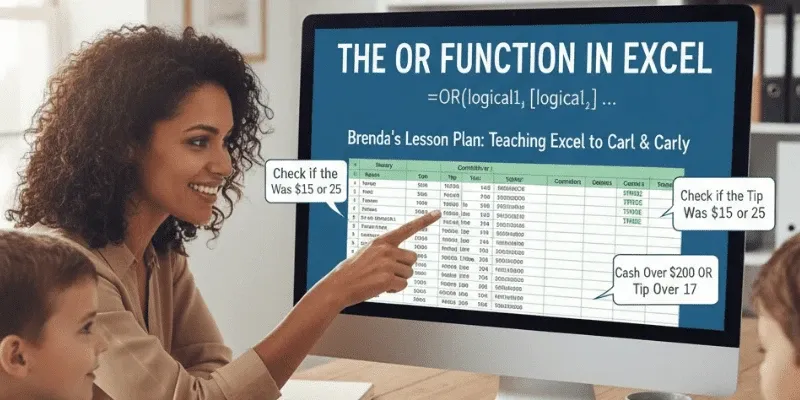OR function in Excel is a logical functions tool that is TRUE if any of its given conditions are satisfied, and FALSE only if all conditions are false. It is applied to test multiple criteria simultaneously, where only one needs to be true for the final result to be true. Learning advanced excel skills can help you maximize the power of OR function in complex spreadsheets.
In the AND function, where all conditions must be satisfied, the OR function in Excel will need to satisfy only one condition for the output to return “TRUE”.
Use and Importance of the OR Function in Excel:
OR function is especially useful when combining excel functions for calculations in excel and more sophisticated basic excel formulas. Advanced excel users often rely on the OR function to simplify excel formulas for data analysis.
This functionality is a core feature in advanced excel, often combined with an IF statement to carry out various actions depending on whether any of the conditions stipulated are met. It is a key part of excel for financial analysis and accounting excel, making OR function in Excel a fundamental tool in logical functions for effective calculations in excel. Accounting excel skills are especially critical when using OR function in financial reporting.
Syntax of the OR Function
Formula structure: =OR(logical1, [logical2], …)
The OR function in Excel syntax is =OR(logical1, [logical2], …), with required argument logical1 and optional arguments logical2, etc. The function tests a list of up to 255 logical conditions and returns TRUE if any of them are true, and FALSE if none are true. Using advanced excel knowledge can enhance logical functions with basic excel formulas for more precise calculations in excel.
- OR is the function name.
- ( ) enclose the arguments.
- logical1 should be the initial logical test which needs to be added.
- [logical2], [logical3], etc. are optional extra logical tests, comma-separated.
As mentioned, the method can process a maximum of 255 arguments altogether, which is very useful in advanced excel and excel formulas for data analysis. OR function in Excel simplifies calculations in excel for professionals using excel for financial analysis.
Accounting excel professionals often use OR function to manage multiple conditions in reports and reconcile calculations in excel efficiently.
Basic Example of the OR Function in Excel
Here is a simple demonstration returning TRUE or FALSE based on conditions.
Example:
You want to check whether a student passed if either their Math score is above 50 or their English score is above 50. Advanced excel skills can help you set up multiple basic excel formulas.
Formula:
=OR(B2>50, C2>50)
Explanation:
B2 shows Math score
C2 shows English score.
The formula returns:
TRUE if either Math > 50 or English > 50
FALSE if both are ≤ 50
Steps: (H3)
Follow these steps below:
- Select the cell D2
- Type =OR
- Double click the OR command
- Specify the first condition B2>50
- Type ,
- Specify the second condition C2>50
- Hit enter
Example Table:
| A | B | C | D (Result Formula) | |
| 1 | Student | Math | English | |
| 2 | Alex | 65 | 45 | TRUE |
| 3 | Mira | 40 | 55 | TRUE |
| 4 | Ryan | 45 | 30 | FALSE |
This demonstrates calculations in excel using OR function combined with excel for financial analysis logic. Excel functions like this are key to advanced excel skills. Accounting excel applications also benefit from OR function in Excel in auditing and reconciliations.
OR Function with IF Function
You want to check if a student passes if either their Math score is above 50 or their English score is above 50. Using advanced excel and excel functions helps integrate logical functions effectively.
Formula:
=IF(OR(B2>50, C2>50), “Pass”, “Fail”)
Explanation:
OR(B2>50, C2>50) checks if either Math or English score is greater than 50
IF Fuction Returns
“Pass” if the OR function in Excel condition is TRUE.
“Fail” if the OR function in Excel condition is FALSE.
Steps:
Follow the steps below:
- Select cell D2
- Type =IF
- Double click the IF command
- Type OR
- Double click the OR command
- Specify the first condition B2>50
- Type ,
- Specify the second condition C2>50
- Type )
- Specify the value “Pass” for when either or both conditions are TRUE
- Type ,
- Specify the value “Fail” for when both conditions are FALSE
- Type ) and hit enter
Example Table:
| A | B | C | D | |
| Student | Math | English | Result (Formula) | |
| 1 | Alex | 65 | 45 | Pass |
| 2 | Mira | 40 | 55 | Pass |
| 3 | Ryan | 45 | 30 | Fail |
Output:
Alex = Pass (Math > 50)
Mira = Pass (English > 50)
Ryan = Fail (neither > 50)
This is a classic use case for excel formulas for data analysis and calculations in excel using OR function in Excel. Accounting excel applications often use the same logic in advanced excel financial models.
Common Errors in the OR Function
Some common erros you might come across are:
- #VALUE!: Data type errors such as entering text instead of numbers in basic excel formulas.
- #REF!: Invalid cell references, often after deletion in advanced excel sheets.
- #NAME?: Spelling mistakes in excel functions or unsupported function names.
- #DIV/0!: Division by zero errors in calculations in excel.
- Syntax Errors: Syntax errors are the missing or misplaced commas or parentheses in logical functions or basic excel formulas.
- Logical Errors: Correct syntax but incorrect logic in OR function in Excel or excel formulas for data analysis. Accounting excel workflows must check for logical consistency to prevent errors.
Tips for Effective Use
Following are a few tips to practice OR function effectively:
- Learn the fundamental syntax:
The OR function in Excel is TRUE if any of its arguments are TRUE, and FALSE if all are FALSE. Formula: =OR(logical1, [logical2], …). Key for advanced excel skills.
- Use cell addresses:
Instead of numbers directly, reference cells. It’s essential in advanced excel, accounting excel, and excel for financial analysis.
- Mix OR with other functions:
Combine OR function in Excel with IF, SUM, and other excel functions for complex calculations in excel and excel formulas for data analysis. Accounting excel applications often rely on this integration.
Final Thoughts
The OR function in Excel is a flexible way to test multiple logical conditions and determine if at least one is true. Widely used in budgeting, decision trees, inventory checks, and excel for financial analysis, it is an essential tool in advanced excel.
Learning advanced excel skills, logical functions, excel functions, basic excel formulas, excel formulas for data analysis, and accounting excel will empower you to use the OR function in Excel for effective calculations in excel and robust accounting excel work.