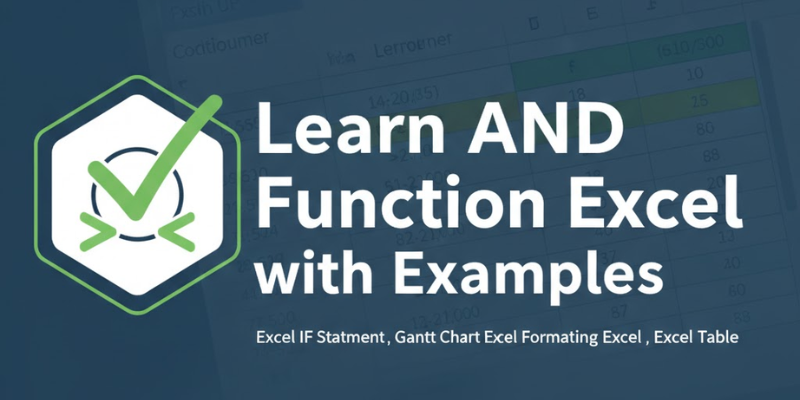The AND function Excel is one of the most important Excel functions for anyone looking to build dynamic and logical spreadsheets. This powerful Excel AND function enables you to test several conditions simultaneously and returns TRUE only when all conditions are satisfied, else returns FALSE.
Whether you are working on a Gantt chart Excel or developing a detailed budget through formula of Excel, or keeping an eye on daily expenses with an Excel tracking formula, the AND function Excel comes in handy. This function is equally valuable when used along with an Excel if statement or an Excel if condition formula, so that you can automate decisions. Moreover, combining the AND function Excel with conditional formatting allows Excel you to highlight critical data points visually.
Real-Life Example: Tracking Bakery Sales
Brenda uses the AND function Excel to manage bakery sales and expenses in an Excel table. It helps her analyze results quickly using simple Excel functions and improve her Excel tracking formula setup.
Example 1: Check if Sales Exceed $200
=AND(E4>200)
This function in Excel formula returns TRUE if sales in E4 are above 200, a great way to apply the formula of Excel for quick checks or to refine your Excel tracking formula.
Example 2: Highest Paying Customer
=AND(E4>E5,E4>E6,E4>E7)A
The Excel AND function compares values to find the highest payment. Results can be visualized using conditional formatting Excel or tracked with an Excel tracking formula.
Example 3: Combine AND with IF
=IF(AND(E4>200,F4>15),”High Paying”,”Regular”)
This combines the Excel if statement and AND function Excel to label customers automatically. It’s the same logic used in Gantt chart Excel dashboards and automated systems powered by a function in Excel formula.
The AND function Excel simplifies analysis, automates checks, and improves accuracy across any data-driven Excel function workflow.
AND Function Excel Table Table
| Scenario | Formula | Result |
| Both Amount > $100 AND Tip > $10 | =AND(E4>100, F4>10) | TRUE / FALSE |
| Attendance > 90% AND Marks > 75 | =AND(B2>90, C2>75) | Pass / Fail (if combined with IF) |
| Age >= 18 AND Has ID | =AND(A2>=18, B2=”Yes”) | Eligible / Not Eligible |
What is the AND Function Excel?
The AND function Excel is a powerful Excel function that tests multiple logical conditions at once. The Excel AND function returns TRUE only if all conditions are met and FALSE otherwise. Often combined with the Excel if statement or Excel if condition formula, it helps automate data-driven decisions in any Excel table or Excel tracking formula.
Syntax:
=AND(logical1, [logical2], …)
- logical1, logical2… are the conditions to test using this function in Excel formula.
- You can also pair it with the formula of Excel for advanced logical automation.
The AND function Excel is useful in creating conditional formatting Excel rules, managing tasks in a Gantt chart Excel, or monitoring progress using an Excel tracking formula. In short, learning the AND function Excel helps you make smarter, more responsive spreadsheets using powerful Excel functions.
Using AND Function Excel with Conditional Formatting Excel
You can combine AND function Excel with conditional formatting Excel to highlight rows or cells that meet multiple conditions:
- Select your data in an Excel table.
- Go to Conditional Formatting → New Rule → Use a formula.
- Enter an AND function Excel formula like:
=AND(A2>50,B2<100)
- Choose your formatting style.
This is also useful when you combine Excel if statement logic or an Excel if condition formula for tracking milestones in a Gantt chart Excel project. Such Excel functions improve visualization and automation.
Pro Tips for Beginners
- Test the formula of Excel on a few rows before applying it to the full Excel table.
- Use the Excel AND function with an Excel if statement for multiple-condition check.
- Combine Gantt chart Excel visuals with Excel functionsfor planning.
- Simplify logic by breaking the function in Excel formula into helper columns.
- Combine the Excel AND function with OR, NOT, or ISBLANK to enhance automation using the formula of Excel.
- Apply the Excel if condition formula when creating automatic data validation rules.
Sample Practice Ideas
- Track attendance and grades using Excel if condition formula with AND function Excel.
- Monitor employee tasks and progress through an Excel tracking formula.
- Manage home budgets using the formula of Excel with Excel AND function for automatic checks.
- Build small project sheets or Excel table dashboards combining function in Excel formula while also combining Excel if statement and AND function Excel combinations.
Summary
The AND function Excel is essential for building decision-based spreadsheets. The Excel AND function works with Excel if statement and conditional formatting Excel to automate logic. Using the formula of Excel or any function in Excel formula lets you validate data, track sales, attendance, or projects in a Gantt chart Excel. Mastering the Excel AND function ensures smarter, more reliable Excel tables and automated reports.
FAQs: Understanding AND Function Excel
- Can I use AND with text values?
Yes, e.g., =AND(A1=”Yes”,B1=”Active”). - What is the difference between AND and OR?
- AND requires all conditions to be TRUE.
- OR requires only one condition to be TRUE.
- Can AND function be combined with Excel if condition formula?
Yes, combining Excel if condition formula with AND function Excel allows multiple conditions to trigger specific outcomes.