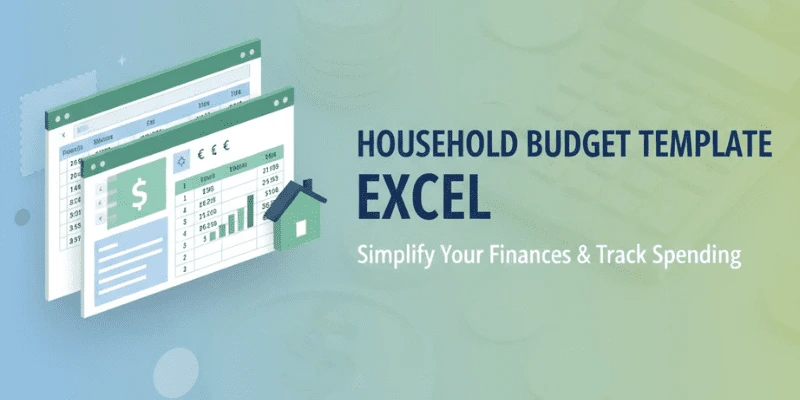Managing money at home can be confusing at times. Bills, groceries, rent, travel, small expenses, they all mix together, you might feel like you are saving well, but the next day, you are wondering where all your money went. That is where a Household Budget Template in Excel can make a huge difference. It will gives you a clear view of your income, expenses, and how much you can actually save.
You do not have to be a finance expert, just need Microsoft Excel and a few minutes to build your own Household Budget Template in Excel. Once it is set up, you can update it every month and track your money flow effortlessly.
Why Use Excel for Home Budgeting
A lot of people use mobile apps or online trackers, but Excel is still the most trusted and flexible tool for personal budgeting. A household budget spreadsheet lets you organize everything your way instead of following preset rules. This is more private, easy to modify, and completely under your control.
When you create your own excel budget template, you can design it according to your own family’s unique lifestyle. You can also include multiple income sources like loan payments, daily expenses, or anything that you want. A monthly budget template helps you stay ahead of bills and helps you have a count of every penny that you spent.
A big advantage of Excel is its built-in formulas. You can automatically calculate totals, track differences, and generate charts that make your budget sheet template visually engaging. That makes your personal budget template excel not just useful, but actually enjoyable to use.
Household Budget Template in Excel: Step-by-Step Guide
Follow these simple steps to build a personalized budget template that helps you track income, expenses, and savings with ease.
Step 1: Plan Your Income and Expense Categories
Start by opening a blank Excel sheet. The first thing you need in your Household Budget Template in Excel is a simple list of your income and expenses.
Here’s an example table you can copy directly into Excel:
| Income | Expenses |
| Salary | Rent or Mortgage |
| Freelance Income | Utilities |
| Dividends or Interest | Groceries |
| Other Income | Transportation |
| Subscriptions |

This simple layout can help you in accounting your household budget spreadsheet. You can add more categories you want to like insurance, health expense, education, anything. The more specific your excel budget template is, the better it is for you to calculate your expenses.
Step 2: Add Columns for Estimated and for what you actually Spend.
If you want to compare your have a hold on your spending, this step is very important in every Household Budget Template in Excel because it will helps you see where your estimates differ from the actual spending.
Here is a useful structure you can follow:-
| Category | Estimated ($) | Actual ($) | Difference ($) |
| Salary | 3500 | 3600 | =C2-B2 |
| Freelance Work | 1000 | 950 | =C3-B3 |
| Groceries | 500 | 600 | =C4-B4 |
| Rent | 1200 | 1200 | =C5-B5 |
| Entertainment | 200 | 250 | =C6-B6 |
| Total | =SUM(B2:B6) | =SUM(C2:C6) | =C7-B7 |


You can use this formula =IF(C2>B2,”Over Budget”,”On Track”) in a new column to automatically show whether you spent too much. This will help you understand your excel monthly budget template more better.
Using this absolute excel formula =ABS(C2-B2) will give you the difference as a positive number no matter if you spent more or less than planned.
Step 3: Insert Excel Formulas to Automate the Calculations
Formulas are what make the Household Budget Template in Excel powerful. Once your layout is ready, you can start automating totals, averages, and conditions.
Some examples that work perfectly inside your budget sheet template are:
- =SUM(B2:B10) – Adds all your income or expenses.
- =IF(C2>B2,”Over Budget”,”Under Budget”) – Checks if you overspent.
- =AVERAGE(C2:C10) – Finds your average monthly spending.
- =VLOOKUP(“Rent”,A2:D10,2,FALSE) – Finds rent value automatically.
If you want to go deeper, use a zero based budget template approach. This means every dollar you earn must have a clear purpose like bills or savings. You can also set up formulas to make sure your balance at the end is always zero (meaning everything is allocated).
Step 4: Add a Monthly Summary Table
Now when your categories are ready you can create a monthly summary in your Household Budget Template in Excel. This will helps you track your income, expenses, and savings every month side by side.
| Month | Income ($) | Expenses ($) | Savings ($) |
| January | 4000 | 3100 | =B2-C2 |
| February | 4200 | 3300 | =B3-C3 |
| March | 4100 | 2950 | =B4-C4 |
| April | 3900 | 3100 | =B5-C5 |
| May | 4150 | 3050 | =B6-C6 |

This structure transforms your monthly expenses template excel into a year-long financial tracker. You can easily see which months you saved more and which months you need to control spending.
You can also add conditional formatting to highlight overspending in red colour and savings in green, this will give your household budgeting template a professional look without any extra tools.
Step 5: Add Charts for Visual Insights
Numbers tell you facts, but charts show you patterns. A Household Budget Template in Excel becomes much more useful when you include visuals. Go to Insert → Chart and pick Pie Chart or Bar Chart.
Pie charts work best for showing expense categories. Bar charts help compare monthly totals. Once done, your excel monthly budget template looks more like a dashboard.
If you prefer using cloud tools, you can build the same design in a free budget template google sheets and share it with your partner or family, this will still work the same way since Google Sheets supports all standard Excel formulas.
Step 6: Track Spending Regularly
Building a Household Budget Template in Excel is not something you do just once.You must update it often. Add new expenses every few days or at least once a week. This habit keeps your track spending spreadsheet accurate and reliable.
Some people prefer to record expenses on their phone during the day using a personal budget template excel in Google Sheets and then add it to their computer. The key is to do it consistently
With time, you will notice how your household budget spreadsheet brings positive changes in your lifestyle. You might discover what is actually causing your budget a load, and will try to rectify or choose an alternative to better manage your expenses.
Step 7: Adjust and Improve Every Month
Your first Household Budget Template in Excel might not be perfect, and its fine. If your consistent, it will become a habit and Budgeting will definitely improves
You may realize that groceries always cost 20% more than expected, or might forget to include yearly insurance payments, keep updating your excel budget template and make it smarter each month. That is how you move toward creating your best budgeting spreadsheet.
If your income changes, or if you are starting freelancing, just add another column, add another column for your savings goals, like emergency fund or travel budget, inside the same budget sheet template.
Step 8: Make It a Family Routine
Budgeting together can make it more fun and effective, and eventually it will turn into a good family habit, so keep sharing your Household Budget Template in Excel with your spouse or other family members. Let everyone fill in their part. It will help you build financial transparency and teamwork.
If you prefer a collaborative setup, use a free budget template google sheets version of your file so everyone can update it from their own device. This approach keeps your household budgeting template current and connected.
Step 9: Stay Consistent and Review Goals
Every good Household Budget Template in Excel should include a reminder to check progress. Once a month, open your sheet, compare estimated and actual numbers, and note any differences.
Ask yourself simple questions like:
- Did I meet my savings goal this month?
- Which category needs trimming?
- What can I automate next?
Your excel monthly budget template is not just about saving money. It is about understanding your spending behavior and making decisions with awareness.
Final Thoughts
Creating a Household Budget Template in Excel gives you total control over your finances. It is free, flexible, and fits your lifestyle perfectly. Whether you use Microsoft Excel or prefer a free budget template Google Sheets, the goal is the same: to stay aware of where your money goes.
A household budget spreadsheet is not just a document. It is a habit that helps you build financial discipline. Once you master it, you can experiment with different models like a zero based budget template, add goals, and even compare results year over year.
Start today. Open Excel, make your first table, and build your personal Household Budget Template in Excel. Track your progress, adjust when needed, and celebrate your savings. One small spreadsheet can truly change how you manage your life.