What is Mail Merge in Excel?
Mail Merge in Excel and MS Word is an option that includes data from both and allows to create of multiple documents at once, such as emails, saving time and effort of retyping the same thing over and over.
How to create Mail Merge with Example:
Brenda is having a tea party and is assigned the task of sending invitation emails to her friends to Carl. So, she provides a list of names and emails to Carl to send the invitations.
But Carl is a little worried as he has to send email invitations which will take a lot of time; he has to go outside to play with his friends.
After looking at her son worried, Brenda asked him the problem and smiled as she knew that Carl was not familiar with the usage of mail merge in Excel.
She explained to him the mail merge in steps:
- Firstly, create an excel sheet containing all the email addresses and the names of guests with proper headers i.e. Name, email, date etc. This sheet uses as the database from which we will extract names, emails and dates into our word email invitation.
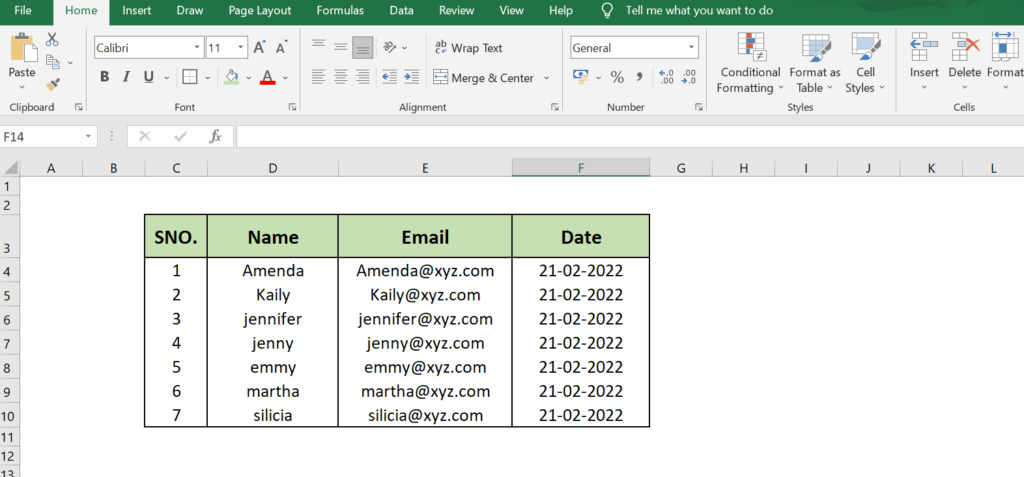
Note: Headers means the column name i.e. Header “Name” contains names of all guests.
- Then create the email content you have to send in the MS Word.
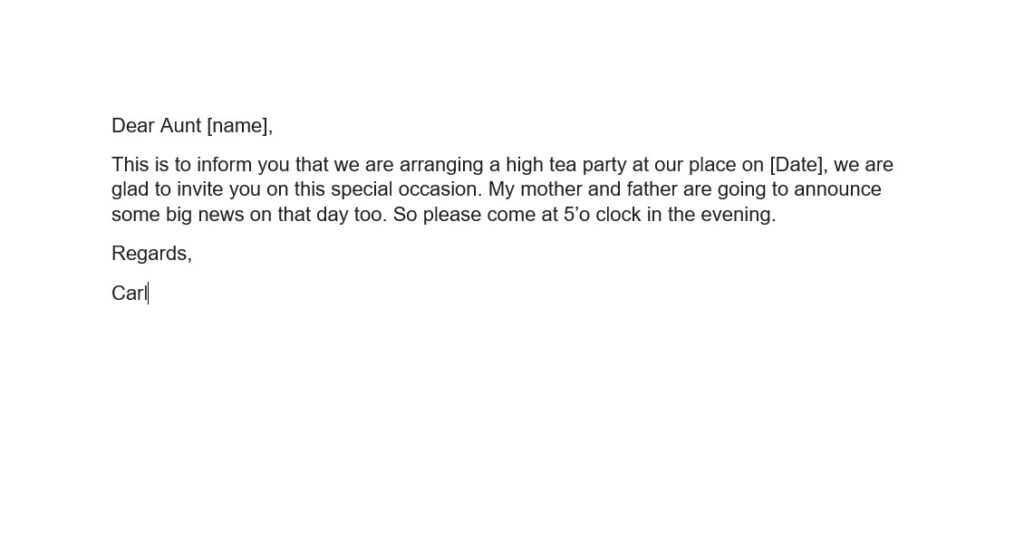
- In the MS Word, click “Mailings” in the top menu. Click on ‘Select Recipients’ and select “use an existing list”. After this, select the excel file (that you created before).
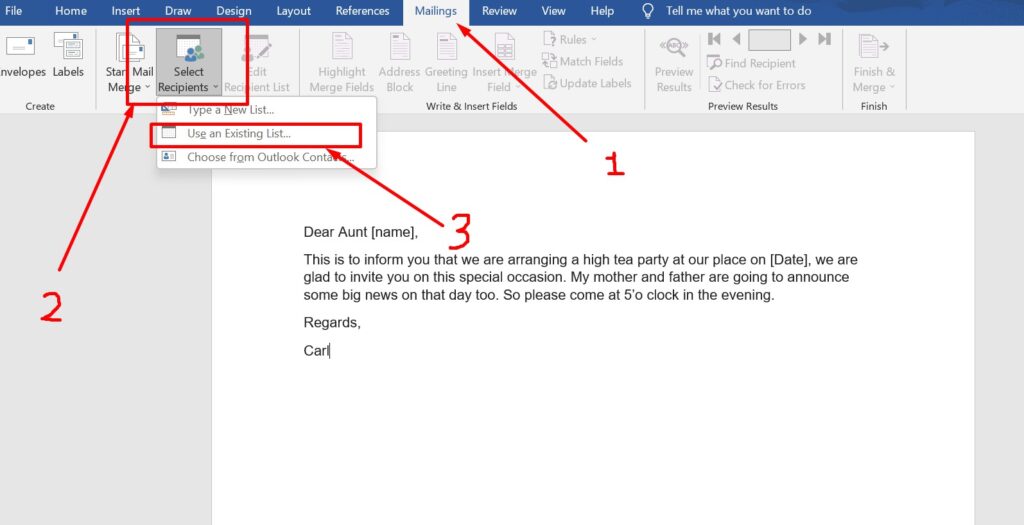
- Now, you can start adding fields like guest names, party dates and email addresses from your excel sheet using the ‘Insert Merge Field’ from the Mailings menu option into your content.
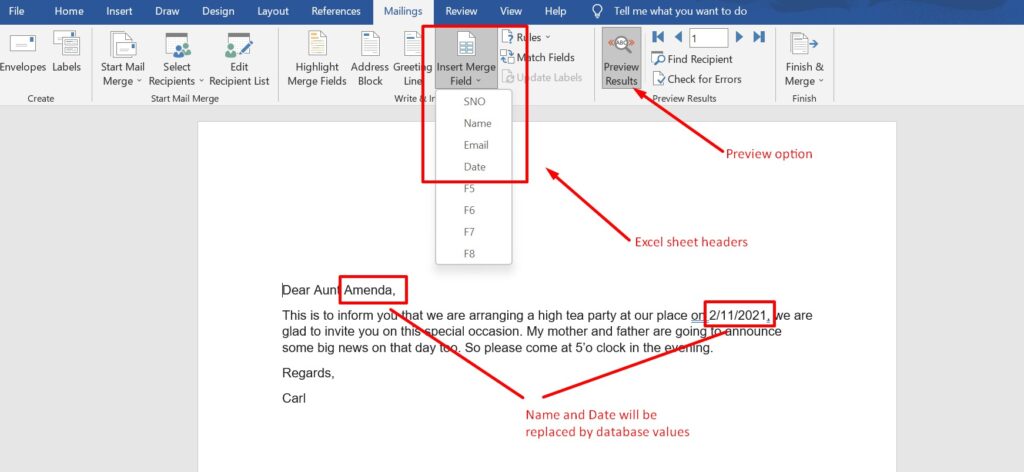
Important Note: Remember to close the excel data sheet before using mail merge function. As, if the excel sheet that you are using here for database is open in the background then you will face some like errors like date format issues and some other issues as well. If you face more issues in date format then use date functions.
- Click on preview results if you want to see how the data will look after the mail merge.
- After completing the invitation content, click on ‘Finish & Merge’. Under this, you can edit all the documents individually, print them or directly send them through emails.
Read about the Autofill in Excel
After learning this concept, Carl becomes very happy as the mail merge in excel is very easy and useful and also saves him a lot of time.
Brenda hosted the tea party successfully. She’s also very proud of Carl.